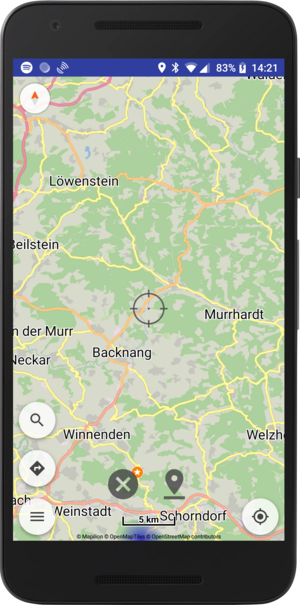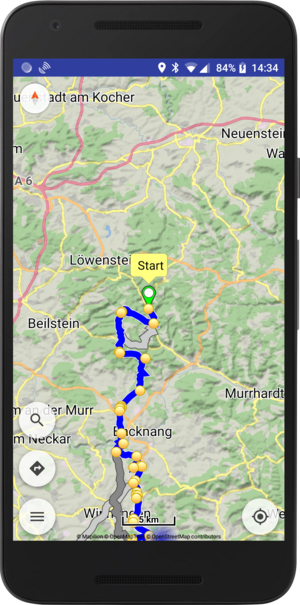This is an old revision of the document!
How to precisely move/place a waypoint?
Depending on how you configured Kurviger there are two options to do this, the crosshair mode and the bubble mode. We recommend to enable the crosshair placement (Settings|Map) mode, this makes it a lot easier
Crosshair Mode
With the crosshair mode every map interaction that uses coordinates, like placing a waypoint or a bookmark, triggers the crosshair. Once the crosshair mode launches, you can move the map so that the sought position is in the crosshair and click on the waypoint button. You can cancel the action with the x button.
Bubble Mode
With the bubble mode / disabled crosshair mode, waypoints can be moved, by pressing and holding on the waypoint symbol. However, it is hard to precisely match a location. You can tap the waypoint symbol once, you will see a info bubble popping up, containing the name of the waypoint. You can press and hold the info bubble to move the waypoint as well. This allows you to precisely place the waypoint.