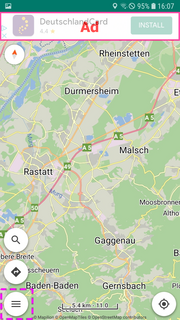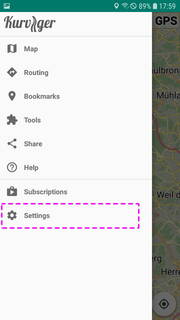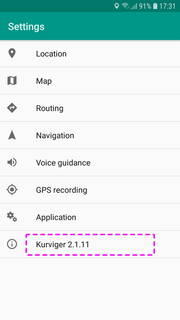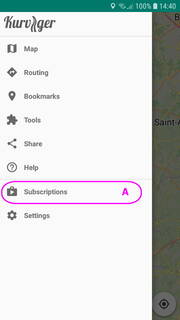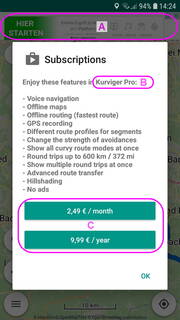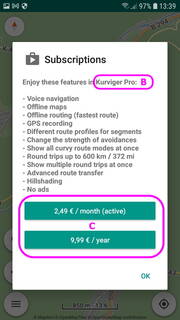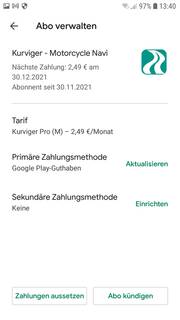This is an old revision of the document!
Kurviger App, Subscription, Upgrade
General information about Kurviger and the Kurviger app can be found on the website:
https://kurviger.de/about/en
https://kurviger.de/premium/en
and on Google Play:
https://play.google.com/store/apps/details?id=gr.talent.kurviger
Installing the app
The Kurviger App is only available for Android devices with Google Play. Info about the required Android version see in Google Play. Accessible via the link above.
In your Android device, open the Google Play app. In Google Play, search for the Kurviger app.
Then install the Kurviger app with your account.
After installing the Kurviger app, you can use it. Here we show you how to view the version of the app in the Kurviger app:
Menu button>Settings>
Note:
By using blocker apps, Android / Google services and other apps (e.g. Kurviger) may be affected! You use blocker apps at your own risk!
Kurviger Pro subscription
How do I get from the free basic features to the PRO features of the Kurviger app or how can I manage my subscription? Very easy!
Menu button>Subscriptions>
Then e.g. you can select your monthly or annually subscription. You are linked to Google Play to make (or to cancel) the subscription contract using your Google account.
With the same Google account you can use the current subscription for its duration on other Android devices at no additional cost.
If you have more than one Google Account, you should remember which account you used to make the subscription! Only with this account you will be able to use the current subscription for its duration on other Android devices at no additional cost!
Sign up subscription
The subscription includes a 7 day trial period. No money will be charged during this trial period. If you are not satisfied with the additional features of the subscription, you can unsubscribe during the trial period and you will not have any costs.
Open the subscription dialog in the Kurviger app and take out a subscription (see also screenshots below):
- Internet connection is necessary
Menu button>Subscriptions>- In the subscription dialog, click on the desired subscription (monthly or yearly)
- A Google Play window opens
- Follow the on-screen Google Play instructions
- After successful subscription the activated subscription is displayed in the subscription dialog
Subscription is not displayed
In the Kurviger app, open the subscription dialog. Instead of the subscriptions, an error message is displayed:
Menu button>Subscriptions>- In the subscription dialog an error message is displayed
- For more info see the following table with the screenshot
| Display of an error message instead of the subscriptions | ||
|---|---|---|
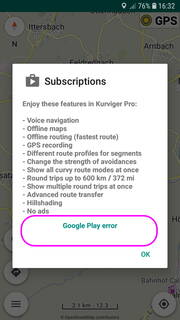 | The display of the possible and/or the selected subscription is managed by Google Play. There are situations when opening the subscription dialog, Google Play subscription management does not work and an error message is displayed. | |
| So e.g. when missing internet connection. This can be avoided if an Internet connection is available when opening the subscription dialog. | ||
| But sometimes this is not helping to avoid the error message. Sometimes it helps to switch off the Kurviger app and the device. Then again switch on the device and the Kurviger app with activated internet connection. Then again open the Subscription dialog. When this is not helping please have a look to the forum. There you will find further suggestions for solutions. | ||
| Although the error message is displayed in the subscription dialog if there is no Internet connection, the associated PRO features can be used with an active subscription that does not require an Internet connection. For this, see the operating instructions with the note “Kurviger PRO” (see Link at the end of the page). | ||
| (Pictures are only rough examples. Depending on settings, view may differ significantly. For actual view, content and language please consider texts in the guide and / or use app.) | ||
Change subscription (monthly to yearly or vice versa)
You can change your subscription (monthly to yearly or yearly to monthly) out of the app.
- Internet connection is necessary
Menu button>Subscriptions>- Click on the subscription you want
- A Google Play window opens
- Follow the on-screen Google Play instructions
Cancel subscription
Or open the subscription dialog in the Kurviger app and unsubscribe the activated subscription (see also screenshots below):
- Internet connection is necessary
Menu button>Subscriptions>- In the subscription dialog, click on the activated subscription (monthly or yearly)
- A Google Play window opens
- Follow the on-screen Google Play instructions
- After successful subscription cancellation the possible subscriptions are displayed in the subscription dialog
Older Kurviger App
You purchased the older Kurviger Pro app until June 2021.
You still have questions about this.
How do I get from the PRO app (version 1.x) to the PRO features (version 2.x)?
My PRO app (1.x) is missing on my Android device. How can I install it?
You can find the answers here.
Links
Terms and Definitions about Kurviger
Topics of the operating guide to the Kurviger App:
Operating Guide to Kurviger App, Content and Intro
App: Interface, Views, Elements, Follow, Crosshairs, Screenshot, Overview
App: Map, POIs, Bookmarks, Address, Coordinates
App: Route planning, Routing, Route, Instructions, Overlays, Track, Transfer, Waypoints
Kurviger Pro: Navigation, Simulation, GPS Recording, Auto-Zoom, Screen Lock, Rerouting, More, Offline use
Quick access to further information:
FAQ
Getting Started
Gestures
Offline Maps
Offline Routing
Route files, Route transfer (Import, Export)
More information about Kurviger can be found by clicking the links in the sidebar.