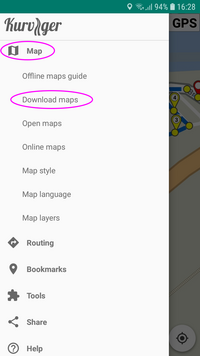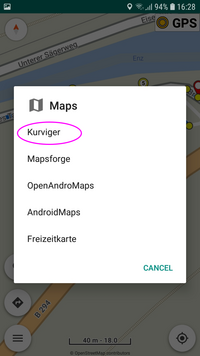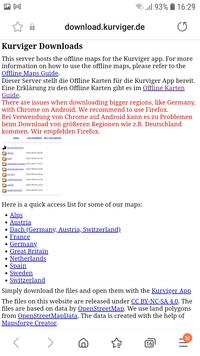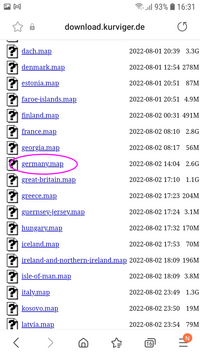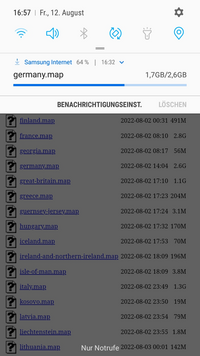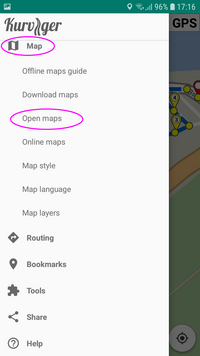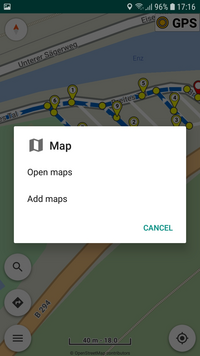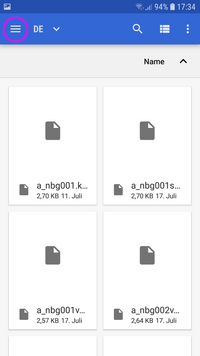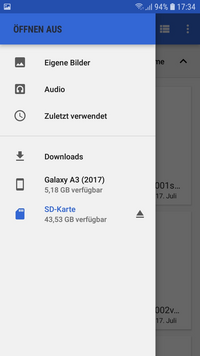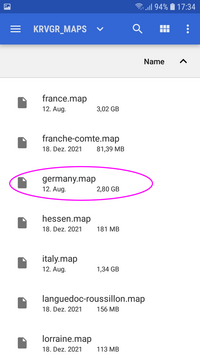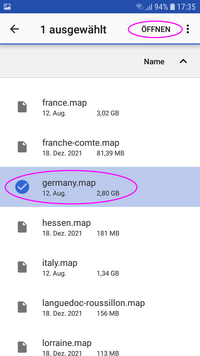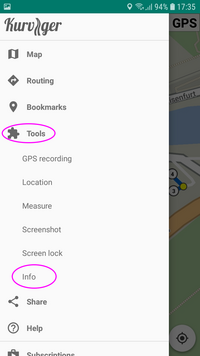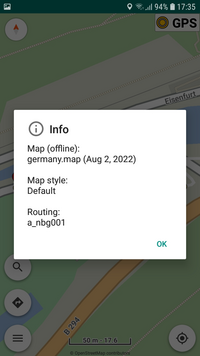This is an old revision of the document!
Offline Maps Guide
Offline maps are only available for Kurviger Pro, if you want to use offline maps, you can get Kurviger here. Offline maps allow you to browse the map without internet connection. The route calculation requires you to have an internet connection, but the navigation itself does not require an internet connection, when using offline maps.
For offline routing see the Offline Routing Guide.
Getting Started with Offline Maps
To start using offline maps, go to the menu → Map. This menu allows you to download, open, and add offline maps. We provide offline maps for the whole world, if you are missing an area, let us know in the forum. Click on Download maps to get to our map download site. Select the area you want to download. To download the map of Germany, go to europe → germany.map. The map download is handled by your browser. Once the download finishes you can add the map to the Kurviger App. You can also choose to download maps from OpenAndroMaps, they are fully compatible with our map format. If there are issues with the download, please have a look here: The Offline Maps Download Stops, Resets or doesn't Finish.
Opening Your First Map
You can open maps, by going to the Kurviger App, menu → Map → Open Map. A file browser will open up, go to the Download folder. Click on your downloaded region, e.g. australia.map. You will now see your downloaded region, browsing this map needs no internet connection. Mixing offline and online maps is currently not possible, so you can only view your downloaded region, but you can add other maps, to cover the area you need.
Adding more Maps
Adding other maps, is as easy as opening your first map. Simply go to the map download site and download the regions you are interested in. The areas do not need to be adjacent, just choose any you like. Go to the Kurviger App, menu → Map → Open Map. This time the app will ask you if you want to add or open the map. If you add it your current maps are kept in the app while the new maps are added. If you open the map, the currently opened maps will be removed. Select your downloaded region. The region has been added to your offline available regions. You can add as many offline maps as you want for free.
Offline Maps on the SD card
Showing POIs
With offline maps you can show different POIs on the map, like fuel stations, motorcycle shops, and many more.
Switching back to Online Maps
In some cases you might prefer having online maps again. Simply go to menu → Map → Online maps and select your preferred provider.
Enjoy your ride with Kurviger!
Links
Terms and Definitions about Kurviger
Access to extensive Operating guide to the Kurviger App:
Operating Guide to Kurviger App, Content and Intro
Quick access to further information to the app:
FAQ
Getting Started
Gestures
Offline Routing
Best Practices
Route files, Route transfer (Import, Export)
Why eventually not using the automatic rerouting
Quick access to the Kurviger video playlist:
Youtube, Kurviger video playlist
More information about Kurviger can be found by clicking the links in the sidebar.
 Thanks for visiting Kurviger. This page might contain information about an outdated version of the Kurviger App (V2) and Kurviger Pro (V1). The latest version is Kurviger (V3), which can be found
Thanks for visiting Kurviger. This page might contain information about an outdated version of the Kurviger App (V2) and Kurviger Pro (V1). The latest version is Kurviger (V3), which can be found