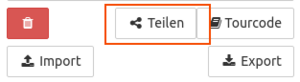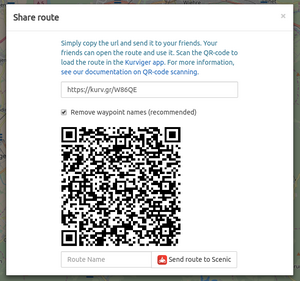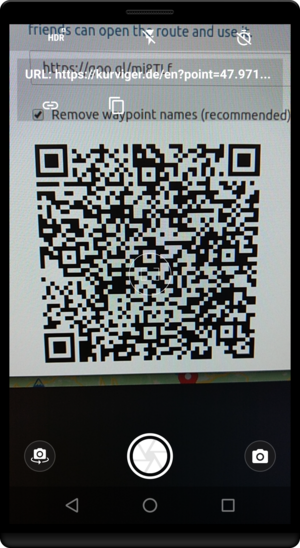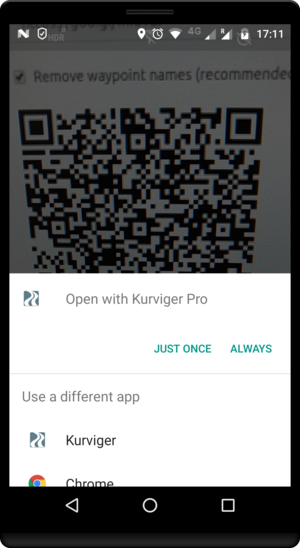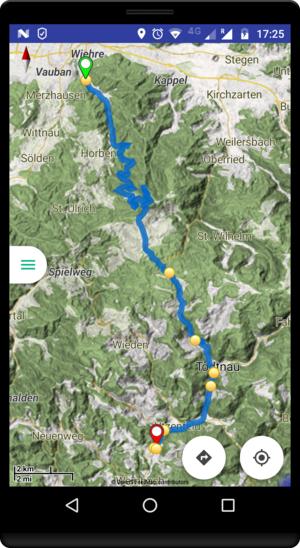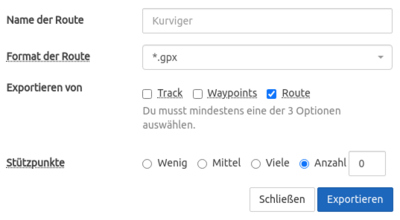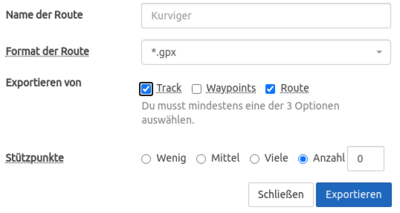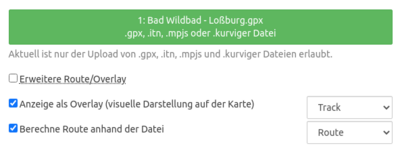This is an old revision of the document!
Transfer a Route within Kurviger
Transferring routes within the Kurviger universe is very easy. You can use the same technique to save routes to use them later yourself. There are a few different options. Choose the option that works best for you.
Using the .kurviger File
The .kurviger file is probably the most versatile option. The .kurviger file contains all information that is required to calculate the route. When importing the .kurviger file into the Kurviger App you don't even need an internet connection to do import the route. The .kurviger file contains the routing options as well, so you don't need to worry about your route settings, everything is set the way you planned the route.
You can create a .kurviger file by planning a route, go to the export dialog, select the .kurviger format and export the file.
Using the QR Code
You can show a QR Code representation of the route on the Kurviger Website (Share) and Kurviger App (Share → Route QR Code). You can scan this code with your smartphone using a barcode scanner app, like this one. Now the Kurviger App should open up and display the route.
Now open the link that is encoded in the QR code. Choose the Kurviger App to open the link. Enjoy your ride!
Using the link
Links can be generated on the Kurviger Website and Kurviger App (similar to the QR code above). Copy the link, it should look like kurv.gr/abc12. Now open your favorite messaging or email application and send the link to yourself or your riding mates. You can also post the link to a forum or social media websites like Facebook or Twitter.
Some people like to create text files (like a Word document) containing links for every day of their multi day ride.
Using a GPX file
When exporting a GPX file for the use with Kurviger, we recommend to use the Route and no additional waypoints. It's important to note, that the GPX file does not contain the routing settings, like curviness. You need to select them after importing the GPX file yourself.
If you want to make sure, that the calculated route follows your initially planned route, you can export the Route and Track. Just make sure when importing to select the Route for the route calculation and the track for the overlay.