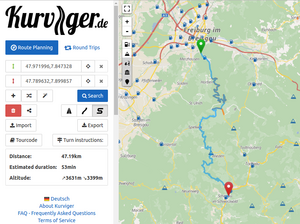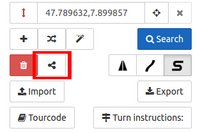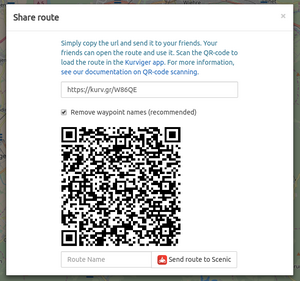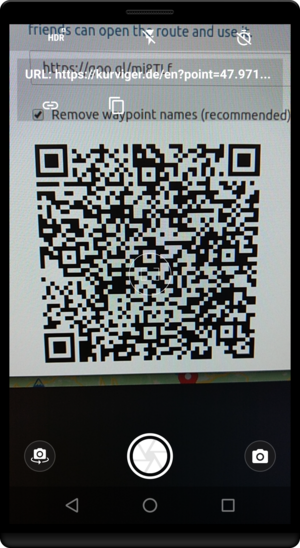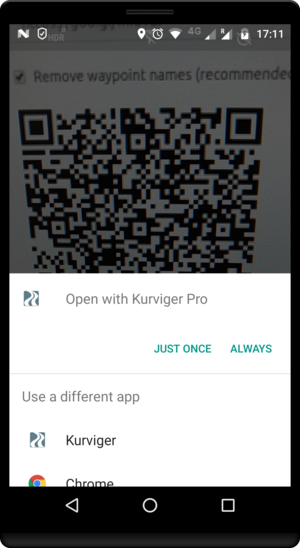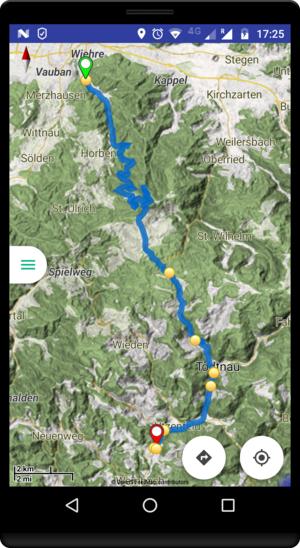This is an old revision of the document!
How to Plan a Route on Your Desktop and Transfer it to the App
Go to Kurviger and start planning a route, here is a sample route if you want to follow the sample.
In general there are different options to move a route from the website to the app. You can use the QR code, you can share the link (e.g. in an email, forum, Facebook, WhatsApp, etc.), or you can share a route file like .kurviger or .gpx (email, DropBox, Google Drive, etc.). The QR code is probably the easiest and fastest option, the benefit of the other options is that you can still access that original route at a later point.
Using the QR Code
Now press the share button. Tip: You can also share routes between the Android app using the QR code function in the app (Share→QR Route).
Scan the QR code that is shown in the share dialog. Most modern phones are able to scan a QR code with the camera app, but you can always install a Bar Code Scanner App (the link is just a sample there are other apps that work equally well).
Now open the link that is encoded in the QR code. Choose the Kurviger App to open the link. Enjoy your ride!
Tabbi created a brief video that shows the whole process in action: <html><iframe src=“https://drive.google.com/file/d/1eJ6pMms4Ehr4LSO653TVtYAIRyFQYsji/preview” width=“640” height=“480”></iframe></html>
Using the link
Links can be generated on the website in the share dialog as well (see the QR code instructions to see how). Copy the link, it should start with https://kurv.gr/. Now open your favorite messaging or email application and send the link to yourself or your riding mates. You can also post the link to a forum or social media websites like Facebook or Twitter.
Using a file
The detailed procedure of generating files is covered here: save_and_load_routes.
Once you have a route, save it as .kurviger file (recommended, you can load .kurviger files without internet connection!) or .gpx file. Open your favorite email application or cloud application and put in the file and make it available to your smartphone.
Tabbi created a brief video that shows how to open files and links from Gmail with the Kurviger app: <html><iframe src=“https://drive.google.com/file/d/1mU233bygsDHsSs5YEH190ESLUDPPw8ze/preview” width=“640” height=“480”></iframe></html>
Tip: You can even set up your own cloud sync. Store your routes (sorted in folders) in your favorite cloud like Dropbox or Google Drive. You can now open them easily on your smartphone. There are even some 3rd party applications that can offer a real synchronization between your cloud and your smartphone (unfortunately this is not included in the DropBox or Google Drive app).