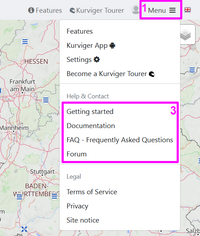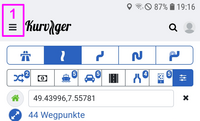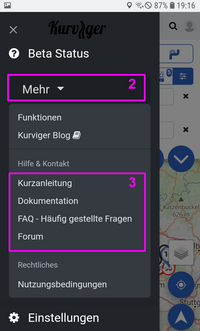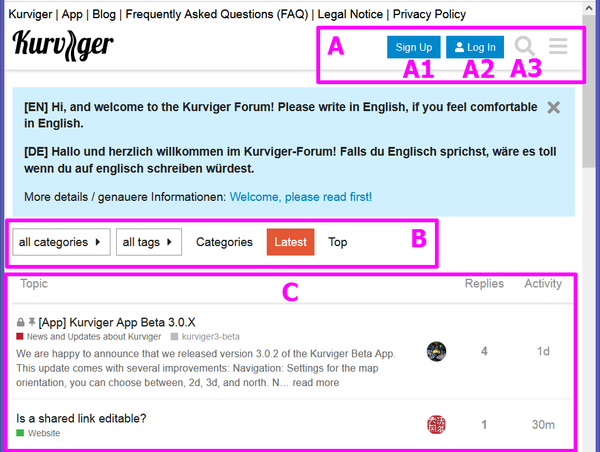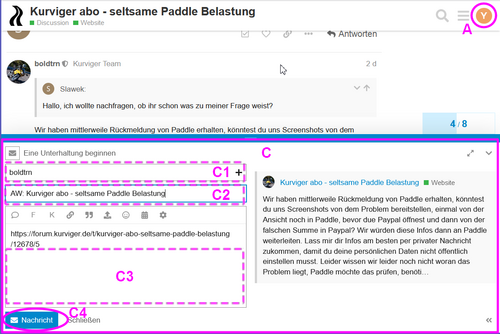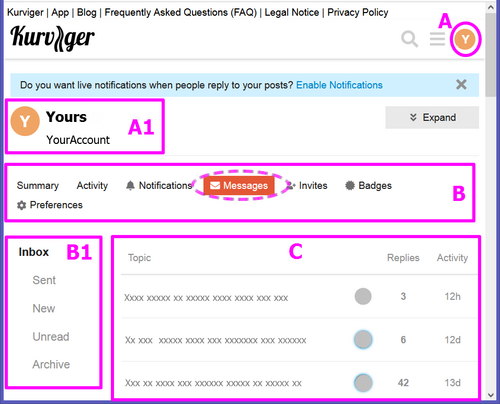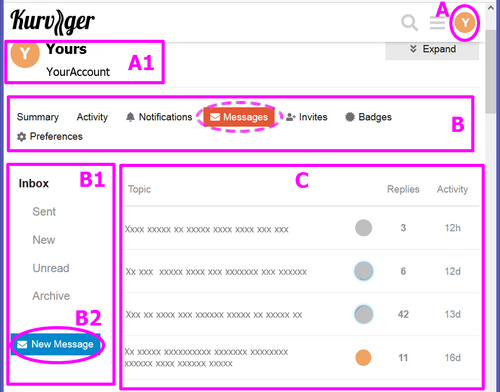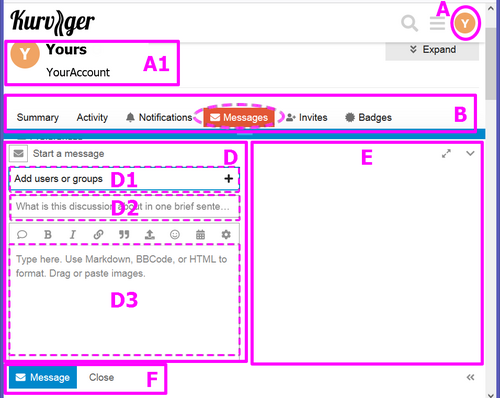Kurviger help for the use of the forum
Operating guide for the Kurviger forum
You want information on Kurviger in general or on how to use the Kurviger website or Kurviger app.
If you can't find a solution to a Kurviger question or an operating question on the Kurviger website or in the Kurviger documentation, you can search for a solution in the Kurviger forum. If you don't find a solution to the problem there either, you can report the problem in the Kurviger Forum. You are also welcome to describe suggestions to Kurviger in the forum.
For reading in the forum, as well as therein contained search function, no registration is required.
If you want to report a problem in the Kurviger forum and / or you have questions or if you want to make a suggestion, a registration in the forum is required.
For more details see below.
If you need help for Kurviger in general, you can find more details here.
If you need help for the Kurviger Documentation, you can find more details here.
Access to the Kurviger forum
Both on the Kurviger website and in the Kurviger app you have direct access to the Kurviger forum via a menu:
For more details on Kurviger Forum, see below.
Kurviger Forum, search or write in forum
A lot of information can be found with little time in the documentation. If the information you need is not there, you can try to find it in the forum.
You didn't find a solution for a problem in the Kurviger documentation. Then a search in the Kurviger Forum might help. To read and for a search in the forum you do not have to be logged in.
The search in the Kurviger documentation and in the Kurviger forum did not bring a solution of a problem. Then there is the possibility to ask for a solution in the forum.
For example, you have discovered a map error and want to report this or you have e.g. a proposal. This is also possible in the Kurviger forum.
To write or to ask questions in the forum, you must be registered in the forum. For details on how to register and write in the forum, see below.
The Kurviger forum is available globally. Kurviger is used internationally. To make it easier for both readers and developers to find their way around the forum, many posts on the forum are in English. If you ever don't understand something, for translation we recommend e.g. the website DeepL (see link at the bottom of the page).
Search for information
In the forum you can search for information without registration.
Show topics for categories and / or tags
Depending on the selection in the display options, the display of topics in the display area is influenced. Depending on the selected category and / or tag (keyword), only the associated topics are displayed.
By clicking and reading the corresponding topics you will find a lot of information, maybe even the information you need directly.
Search by keyword
Click / tap on the search function icon. Search field opens.
Enter the search term in the search field and confirm. The search result shows some topics that contain the search term. Possibly “More …” or “More …” will be displayed. If this is clicked, more topics are displayed with additional display options (e.g. filter, sorting).
By clicking and reading the corresponding topics you will find a lot of information, maybe even the information you need directly.
Write in the forum, ask or report something
You want to write something in the forum. For example, you have not found a solution to a problem in the Kurviger documentation and in the Kurviger forum. Then you can ask for a solution in the forum. Or you want to report e.g. a map error. Or you have e.g. a suggestion. This is all possible in the forum.
For this you have to login in the forum.
Log in to / Log out from the forum
The registration and login in the Kurviger forum is completely independent from a registration or login on the Kurviger website or in the Kurviger app. If you want to write in the forum, you must first log in or register separately in the forum.
(Forum registration is also required if you are somehow registered with other Kurviger belongings.)
To be able to log in, you must first register. Click on the corresponding button and then follow the instructions on the screen.
Log out from the forum and manage the forum account:
When you are logged in to the forum, the account icon is displayed. Clicking on the account icon will open a menu where you can log out and choose various things to manage the account and the appearance of the forum.
| Account icon and menu for logging out and managing the account | |
|---|---|
 |
|
| A Account icon (click, opens menu (see next picture)) | |
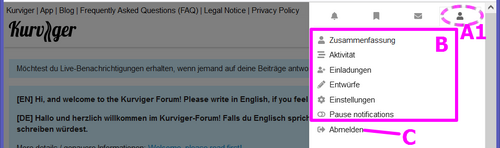 |
|
| A1 (Account) | |
| B Manage the account and appearance | |
| C Log out |
Write, Ask in the forum
For example, you may want to report a map error, make a suggestion, or a problem solved.
To read and search in the Kurviger documentation and in the Kurviger forum did not bring a solution of a problem with Kurviger website or app. Then you can describe your problem in the forum. To do so, you must login in the forum.
When writing in the forum please follow the forum guidelines.
Ask questions in English if possible. Other languages are possible, but due to the international use of the forum, they should only be chosen for questions and answers in exceptional cases.
When asking polite and with description of the problem (with the terms commonly used in Kurviger), the forum people will try to help solve the problem in a relatively short time.
Wait for answer and possible questions in the forum. The answerers of your question are happy about a “Like” (little hearts) and a feedback in the forum, if your question was answered successfully or the problem was solved.
Please ask questions about possible problems with Kurviger in the forum and do not send them to a Kurviger e-mail address!
Questions to the e-mail address will not be answered for organizational reasons. Please do not misunderstand this with rudeness, lack of helpfulness or ignorance.
For questions in the forum, it is very helpful for answering your question if you provide the following information:
Questions about the app or website on your device
Please provide information about your system.
| App | Website |
|---|---|
| Version of the app | Browser name |
| Version of Android | Version of the browser |
| Device type | Device operation system (Windows, iOS, Android, …) |
| Screen pixels Width x Height | Version of operation system |
| This info is displayed in app and website in the settings. | |
Insert the details of the info at your question in the forum.
Depending on the problem, possibly provide info of operation with keyboard, mouse or touch screen.
Questions if the route planning does not work out as hoped or in case of map errors
Include a description of the problem and, if possible, a short link of the route when asking the question. More info see below.
When the problem seems to be caused by a map error you don't have to make the steps described below for the whole route. Then set start before and end behind the section, where the problem is. For this route section please attach the short link when asking the question.
Determine short link of the route (or route section)
In the main menu or menu bar select “Export”, then “Share link”.
Export>Share link>- In the opening widget you will see the share link (short link) that starts with https:/ /kurv.gr/
- Mark the entire short link including https:/ /kurv.gr/ and copy or transcribe
- The widget can be closed again
Paste the (copied or transcribed) short link into your question in the forum without errors, pay attention to upper and lower case!
Route to be uploaded as a file
There are problems importing or exporting the route file. To help you, one needs the corresponding file.
Please upload the file then in the forum with your question.
In forum send a PM (personal message)
It can happen that you want or need to write a PM in the forum. E.g. if for the solution of a problem (e.g. with the subscription) the team of Kurviger (e.g. boldtrn) needs personal data from you.
To send a PM in the forum, you must be logged in to the forum.
How to log in to the forum, see above at “Log in to / Log out from the forum”
There are several ways to create and send a personal message (PM). Examples with short form of the procedure:
- On request in the forum to send a PM.
- You must be logged in to the forum.
- Tap the icon of the poster.
- In the info, tap the button to create and send a Message.
- The area for writing and sending a Message opens. Recipient field and Subject field are filled in.
- Enter your info in the text field.
- When the message is ready to be sent, please send it using the “Message” button.
- General, send someone a PM.
- You must be logged in to the forum.
- Click on the account icon.
- For personal messages (PM) click the message icon.
- Click the message icon again for an overview of personal messages and actions. To be able to write a new message, it may be necessary to scroll to display the “New Message” button.
- To write a new message, click the “New Message” button.
- Fill in recipient field and subject field. Fill in your message in the text field.
- When the message is ready to be sent, please send it using the “Message” button.
Below you will find a detailed description of the procedure.
On request in the forum to send a PM
For example, you were asked in the forum to send certain information in a PM. To create and send the PM, you must be logged into the forum. Below is described the procedure for creating and sending a PM on request.
How to log in to the forum, see above at “Log in to / Log out from the forum”
| Request for a PM | |
|---|---|
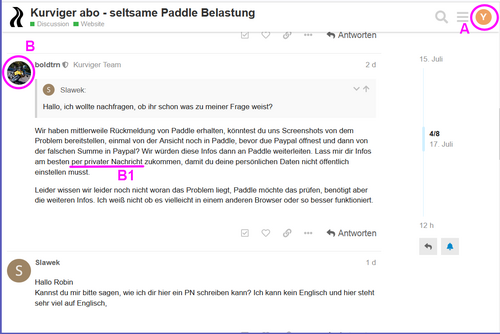 |
|
| A: Account icon when logged in | |
| B: Poster icon | |
| B1: Request for reply by personal message |
You can create and send a PM directly from the post. First
- Tap the icon of the poster. Info about the poster with button to create and send a Message is displayed.
- In the info, tap the button to create and send a Message.
| Create PM e.g. based on a request | |
|---|---|
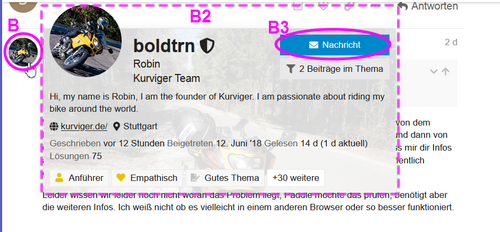 |
|
| B: Poster icon | |
| B2: Info about the poster with possibility for personal message | |
| B3: Button to create a personal message |
The area for writing and sending a PM opens. Recipient field and Subject field are filled in.
- Enter your info in the text field.
- When the message is ready to be sent, please send it using the “Message” button.
After tapping the “Message” button, the message will be sent to the recipient.
General, send someone a PM
You want to send a PM to someone in the forum. To do this, you must be logged into the form. Below is the general procedure for creating and sending a PM.
How to log in to the forum, see above at “Log in to / Log out from the forum”
Click on the account icon. A toolbar and a menu will be displayed.
| Toolbar and menu with last arrivals | |
|---|---|
 |
|
| A Toolbar (for various actions in the forum) | |
| A1 Message icon | |
| B Menu (with the last personal arrivals) |
For personal messages (PM) click the message icon. The toolbar and a menu with the last received PMs will be displayed.
| Toolbar and menu with last received PMs | |
|---|---|
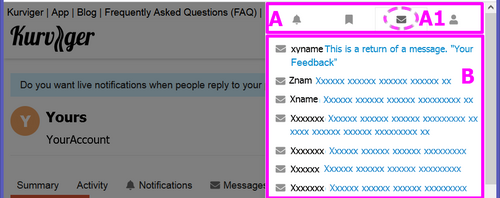 |
|
| A Toolbar (for various actions in the forum) | |
| A1 Message icon | |
| B Menu (with the last received personal messages) |
Click the message icon again for an overview of personal messages and actions. Areas for influencing the display as well as a display area are displayed.
To be able to write a new message, it may be necessary to scroll to display the “New Message” button.
To write a new message, click the “New Message” button. After clicking the button, an area for writing and sending a new message will be displayed.
Fill in recipient field and subject field. Fill in your message in the text field.
When the message is ready to be sent, please send it using the “Message” button.
Links
On the topic blocks:
Kurviger App
Kurviger Website
Route Transfer (Import, Export)
Frequently asked questions
Info on news of the Kurviger website and / or app:
Changelog
https://forum.kurviger.de/c/news-and-updates
https://forum.kurviger.de/c/discussion/new-features
Info on the Kurviger website:
https://kurviger.de/about/en
https://kurviger.de/premium/en
Quick access to the Kurviger video playlist:
Youtube, Kurviger video playlist
Helpful website to translate texts: https://www.deepl.com/translator
You can find more information about Kurviger linked in the sidebar.